265 Tristan's Tip : Know Who You're Connected With On LinkedIn
Aug 13, 2020 ·
2m 8s
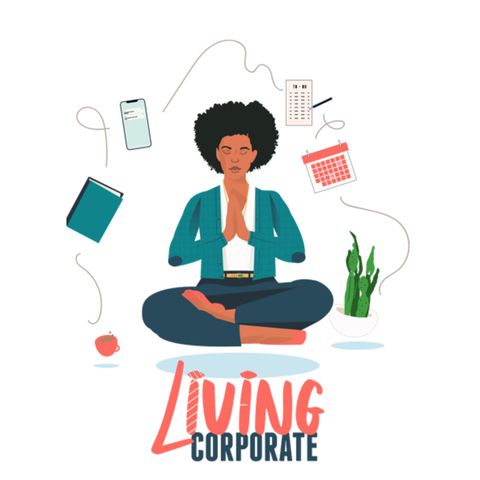
Download and listen anywhere
Download your favorite episodes and enjoy them, wherever you are! Sign up or log in now to access offline listening.
Description
On the seventy-eighth entry of Tristan's Tips, our amazing host Tristan Layfield continues to talk about your LinkedIn connections list, this time spotlighting the importance of knowing exactly who you're...
show more
On the seventy-eighth entry of Tristan's Tips, our amazing host Tristan Layfield continues to talk about your LinkedIn connections list, this time spotlighting the importance of knowing exactly who you're connected to on the platform. You can't properly leverage your network if you don't know who you're connected to, so take some time to reacquaint yourself with your connections list so you can make the most of it!
Connect with Tristan on LinkedIn, IG, FB, and Twitter. Links in order.
http://bit.ly/2G7d6HK
http://bit.ly/2XDcp3z
http://bit.ly/2JEbg1R
http://bit.ly/2JCmKTz
Find out how the CDC suggests you wash your hands by clicking here or below.
https://bit.ly/2Ug4l5K
Help food banks respond to COVID-19. Learn more at FeedingAmerica.org.
https://bit.ly/2WD73Uk
Check out our website.
https://bit.ly/living-corporate
TRANSCRIPT
Tristan: What's going on, Living Corporate? It's Tristan back again to bring you another career tip. This week we're continuing to talk about your LinkedIn connections list and knowing exactly who you're connected to.
I mentioned on the last tip that I started a LinkedIn profile in college and just began adding people. I think this was the case for many of us. Since we've amassed these connections over the years, it's difficult to leverage them because we don't always know who we are connected with. Yes, you can go to your network page and scroll through each page of your connections. But there's a method where you can get all of your connections into one place, and I want to teach you how to access it.
When on LinkedIn, there's a bar at the top of the page, and next to the notifications section is Me under a small version of your profile picture. Click on that and then click Settings & Privacy. On the left side, you'll see How LinkedIn uses your data click on that, then click Get a copy of your data. From there, you want to select the Want something in particular option and then click the box next to connections. Finally, click request archive and put your password in. It may take up to 10 mins for the file to be created, but you will receive an email when the file is ready.
Once you get the email, you'll want to click the link inside that states download your data archive using this link; it will take you back to the LinkedIn settings page where you can now click the download archive button. Once you do that will download a zip file that will contain your connections in an excel spreadsheet. The spreadsheet includes their first name, last name, email address (if they listed it), their company, their position, and when you connected with them. Now, you can quickly sort by companies and titles to see who you are connected with and reach out to them. You can even use the excel spreadsheet to track when you reached out to them and if you get a response.
You can't properly leverage your network if you don't know who you're connected to, so take some time to reacquaint yourself with your connections list so you can make the most of it.
This tip was brought to you by Tristan of Layfield Resume Consulting. Check us out on Instagram, Twitter, and Facebook @LayfieldResume or connect with me, Tristan Layfield, on LinkedIn.
show less
Connect with Tristan on LinkedIn, IG, FB, and Twitter. Links in order.
http://bit.ly/2G7d6HK
http://bit.ly/2XDcp3z
http://bit.ly/2JEbg1R
http://bit.ly/2JCmKTz
Find out how the CDC suggests you wash your hands by clicking here or below.
https://bit.ly/2Ug4l5K
Help food banks respond to COVID-19. Learn more at FeedingAmerica.org.
https://bit.ly/2WD73Uk
Check out our website.
https://bit.ly/living-corporate
TRANSCRIPT
Tristan: What's going on, Living Corporate? It's Tristan back again to bring you another career tip. This week we're continuing to talk about your LinkedIn connections list and knowing exactly who you're connected to.
I mentioned on the last tip that I started a LinkedIn profile in college and just began adding people. I think this was the case for many of us. Since we've amassed these connections over the years, it's difficult to leverage them because we don't always know who we are connected with. Yes, you can go to your network page and scroll through each page of your connections. But there's a method where you can get all of your connections into one place, and I want to teach you how to access it.
When on LinkedIn, there's a bar at the top of the page, and next to the notifications section is Me under a small version of your profile picture. Click on that and then click Settings & Privacy. On the left side, you'll see How LinkedIn uses your data click on that, then click Get a copy of your data. From there, you want to select the Want something in particular option and then click the box next to connections. Finally, click request archive and put your password in. It may take up to 10 mins for the file to be created, but you will receive an email when the file is ready.
Once you get the email, you'll want to click the link inside that states download your data archive using this link; it will take you back to the LinkedIn settings page where you can now click the download archive button. Once you do that will download a zip file that will contain your connections in an excel spreadsheet. The spreadsheet includes their first name, last name, email address (if they listed it), their company, their position, and when you connected with them. Now, you can quickly sort by companies and titles to see who you are connected with and reach out to them. You can even use the excel spreadsheet to track when you reached out to them and if you get a response.
You can't properly leverage your network if you don't know who you're connected to, so take some time to reacquaint yourself with your connections list so you can make the most of it.
This tip was brought to you by Tristan of Layfield Resume Consulting. Check us out on Instagram, Twitter, and Facebook @LayfieldResume or connect with me, Tristan Layfield, on LinkedIn.
Information
| Author | Living Corporate |
| Organization | Living Corporate |
| Website | - |
| Tags |
Copyright 2024 - Spreaker Inc. an iHeartMedia Company
